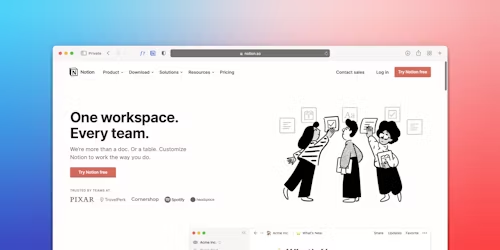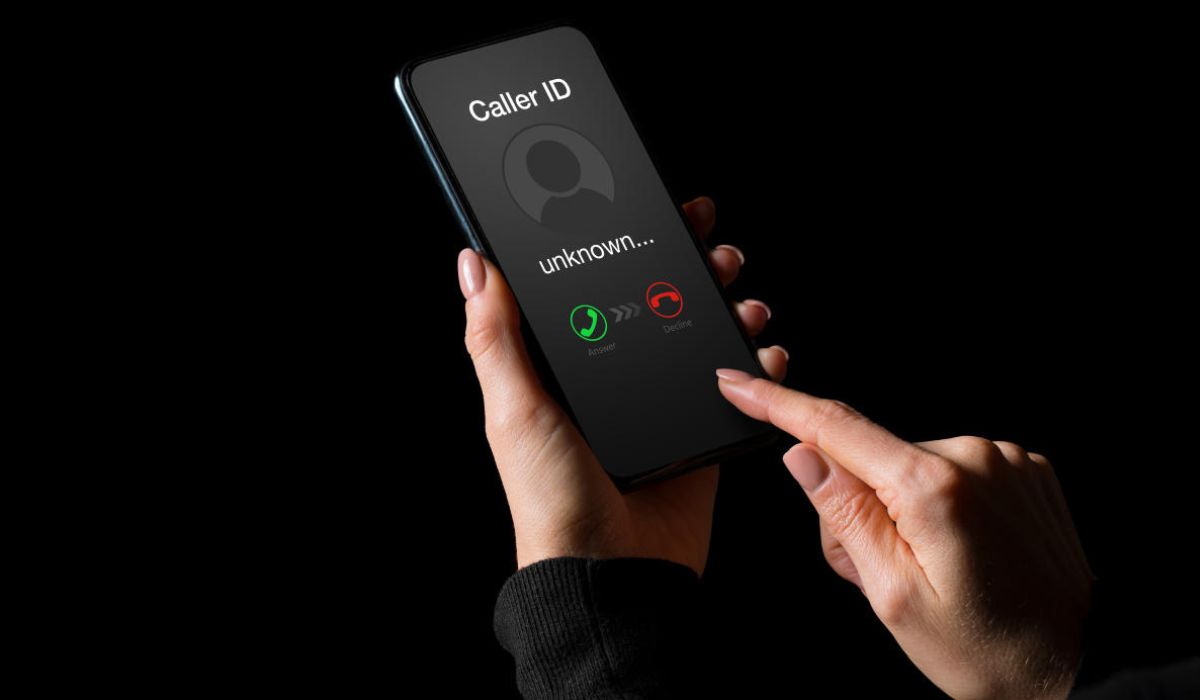Introduction
Efficient database management has become a vital skill in today’s fast-paced digital landscape. With the need to manage tasks, data, and workflows seamlessly, tools like Notion are revolutionizing how we interact with information. For database managers, students, or productivity enthusiasts, understanding and leveraging Notion’s features—like tagging and automation—can unlock unprecedented efficiency.
This blog focuses on the powerful combination of Notion’s tagging and automation features, particularly how they can work together to improve your database workflows. Have you been searching for a way to automatically move tagged items to a new database in Notion? You’re not alone! By the end of this article, you’ll not only understand how to do this but also learn best practices to streamline your database management within Notion.
Let’s explore these essential features in depth.
Understanding Notion: A Powerful Tool for Database Management
Notion is a versatile, all-in-one workspace that enables users to organize, collaborate, and optimize workflows effectively. Whether it’s creating simple to-do lists or managing complex databases, Notion provides unparalleled customization and flexibility. But where it truly shines is in its ability to combine tagging and automation to streamline processes.
Why Are Tagging and Automation Essential?
- Tagging: Allows for categorization, making it easier to search, sort, and filter data in your database.
- Automation: Reduces the need for repetitive manual tasks, creating smoother workflows and saving time.
When used together, these features drastically optimize data management and contribute to more precise and organized results.
Exploring Notion’s Tagging Feature
Tags are an essential tool for filtering and organizing the vast amounts of information that live within Notion.
What Are Tags in Notion?
Tags are labels assigned to data points (such as tasks or notes) that help categorize and organize them. For instance, a project management database might use tags like “High Priority,” “Completed,” or “Pending Review.” These labels ensure that sorting and finding specific information is quick and simple.
Benefits of Using Tags
- Enhanced Organization: Quickly categorize similar items without altering the database structure.
- Search Optimization: Easily locate content by filtering tags or using Notion’s powerful search function.
- Flexibility: Create a system that adapts to your specific workflow needs.
Practical Example of Tags in Action
Imagine you’re managing a content calendar. Using tags such as “Writing,” “Editing,” and “Published” allows you to track where each article is in the workflow. Simply filter by a tag, and you can instantly view the related items.
Leveraging Notion’s Automation Capabilities
When managing databases in Notion, relying on automation can be your ultimate time-saver. But how does automation work in Notion?
Introduction to Notion Automation Features
Notion’s integration capabilities and in-built rules allow users to automate tasks such as:
- Moving projects to a new status.
- Scheduling repetitive tasks.
- Simplifying complex workflows.
While Notion doesn’t natively support complete automation, integrating tools like Zapier or Make can extend its automation capabilities significantly.
Step-by-Step Guide to Set Up Automation in Notion
- Identify a repetitive action (e.g., moving tasks with a specific status to another database).
- Use an external tool like Zapier:
- Set Notion as the trigger platform.
- Define an action such as “Move task to new database.”
- Test the automation to ensure functionality.
This lays the groundwork, especially when combining automation with tagging.
Integrating Tagging and Automation: Moving to a New Database
By combining tagging and automation, you can create workflows that automatically send tagged data to a different database. This is particularly beneficial for managing categorized data or tasks efficiently.
How Does It Work?
When an item is tagged with a specific label—for example, “Completed”—automations can detect this condition and then move that item to a “Completed Tasks” database.
Real-World Example
A marketing team can tag campaign tasks as “Finalized,” triggering an automation rule to move the campaign into a “Completed Campaigns” database for recordkeeping.
Using tools like Make.io or Zapier, triggers (e.g., “When tagged with ‘XYZ’”) can be connected to actions (e.g., “Move to Database X”).
Best Practices and Tips for Effective Database Streamlining
Creating efficiencies with Notion starts with following some essential practices:
- Keep Your Tags Simple:
- Avoid overcomplicating tagging systems. Stick to a few relevant tags to minimize confusion.
- Regularly Maintain Your Databases:
- Ensure that automations and tagging systems are updated regularly.
- Use External Automation Tools Wisely:
- If using tools like Zapier, ensure workflows are clearly defined and well-tested before implementation.
- Document Your System:
- Creating documentation for your tagging system and automations helps teams stay consistent.
- Save Templates:
- Notion’s template feature can save time by enabling one-click setup of commonly used formats.
Future Trends and Technologies in Database Management
With advancements in AI and machine learning, the future of database management is continuously evolving. Soon, we can envision features like:
- Predictive tagging based on content patterns.
- Smarter automation that adapts to user habits.
- Notion potentially building more native automation capabilities.
Staying ahead of these trends will allow organizations and individuals to fully leverage Notion to dominate their workflows.
Bring Your Workflow to the Next Level
Tagging and automation in Notion are genuinely transforming database management. They simplify workflows, reduce manual tasks, and help users stay organized effortlessly. By learning how to implement tagging and pursuing automation tools, you can unlock the full potential of your database management.
What’s stopping you? Start exploring tags and automation today and take your workflows from busy to brilliant!
Conclusion
Notion is more than just a workspace—it’s a game-changer for productivity and organization. By mastering features like tagging and automation, you open the door to seamless, efficient workflows that save time and energy. Don’t wait to elevate your processes—start experimenting with these powerful tools today and watch your productivity soar. The future of your workflow is in your hands!
YOU MAY ALSO LIKE
How to Build a Healthcare Application – Mandatory Factors and Functionalities
FAQs
1. What is Notion tagging used for?
Tags in Notion are used for categorizing and organizing database items to make searching and filtering more efficient.
2. Can Notion automate tasks?
Yes, while Notion doesn’t provide full native automation, external tools like Zapier or Make can automate repetitive tasks.
3. How do I move data to a new database in Notion?
You can use tags and automation tools like Zapier to automatically transfer tagged data to a specific database.
4. Are there limitations to Notion’s automation?
Yes, native automation in Notion is limited. However, integration with external tools can bypass many restrictions.
5. How do I create an efficient tagging system in Notion?
Start simple by using concise and relevant categories. Regularly review and refine tags to ensure they fit your workflow.